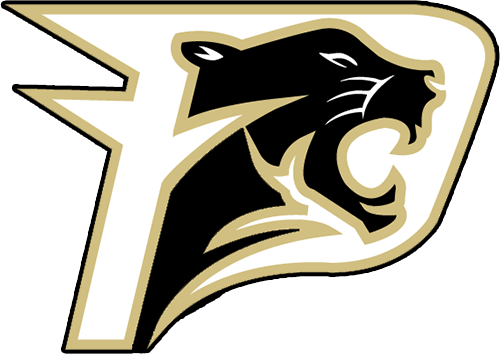Crossbar Account Setup
Setting Up Your Crossbar Account
Create Your Account
- Click "Sign Up" that will show at the top left of the site over the PAFA logo.
- Enter the email address and password you'd like to set up for your account.
- A verification email will be sent to the email you enter to activate the Crossbar account.
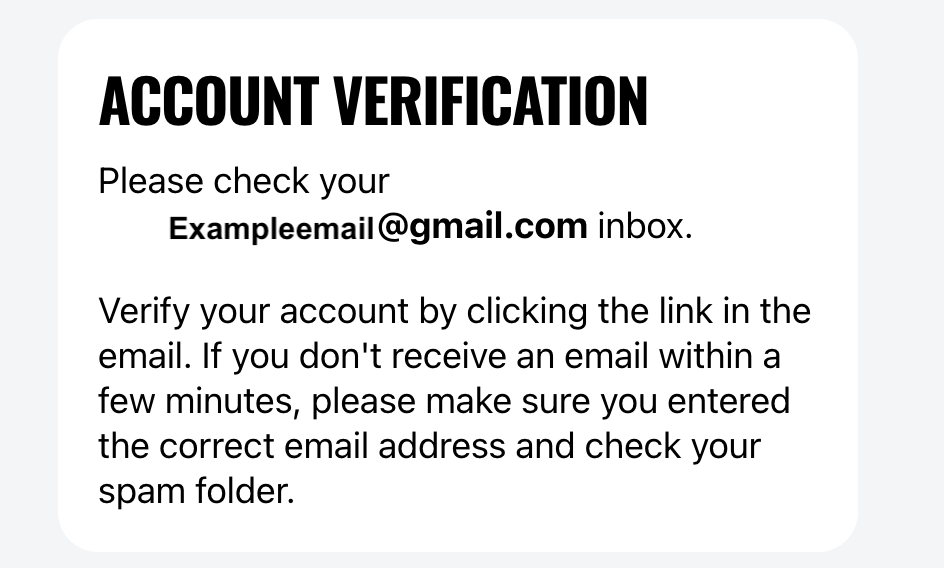
Please add pafa@palatinepanthers.com, notifications@palatinepanthers.com, and accounts@crossbar.org to your email contacts. Email providers generally do not send email to SPAM folders if coming from a known email contact.
4. Once you have verified the account, you'll be able to enter your name and phone number to complete your account set up.
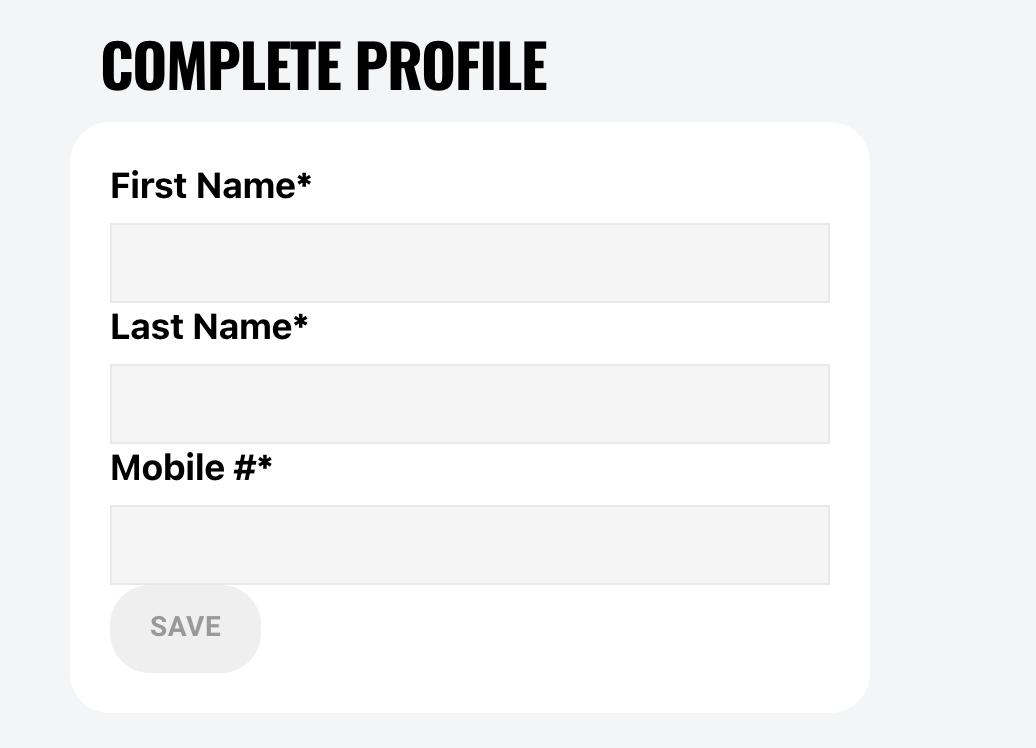
Adding Your Participant(s)
After you complete your account setup, you'll be prompted to add a Participant/Player to your account:
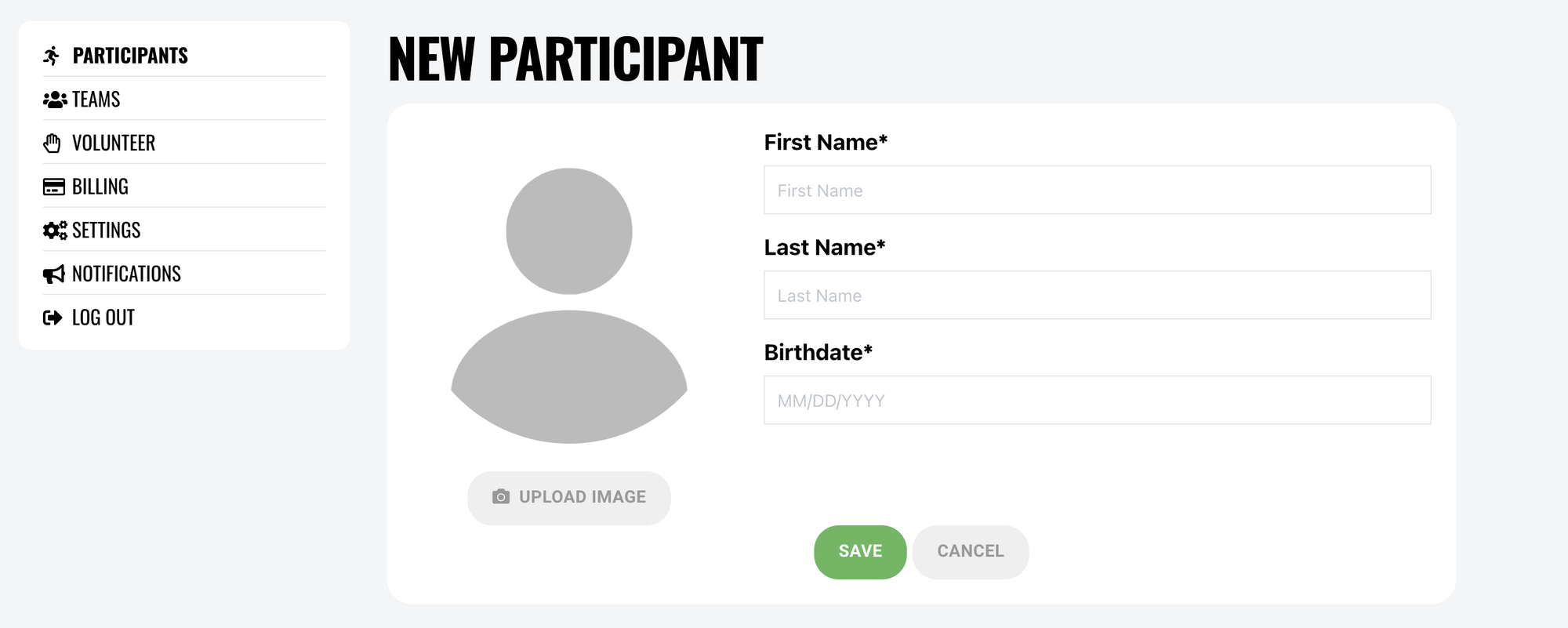
If you need to add another participant to your account at any time, you can follow these steps:
- Log into your Account and choose "Account"
- On the Participants tab of your Account menu, select "Add Participant"
- Select Add Participant
- Complete Player Profile (name, birthdate)
Your Account Menu
When logged into your account on the PAFA website, you'll see the following options when you choose "Account."
Participants: Allows you to add participants (players) that will be associated with the account, as well as edit details for those participants.
Teams: This tab shows your assigned teams. Clicking on the team will take you to the team page.
Volunteer: Here you can sign up for volunteer events PAFA has added, if they exist.
Billing: The Billing section of your Account allows you to view your balances/payments and update your payment methods on file.
Settings: Here you can update your account name, phone number, email address and password.
Notifications: Sets email notifications for games and practices. Ensure you have these selected to receive all communications from PAFA.
Add an Account to a Participant
Adding a new user account (such as an additional parent) must be completed by a user account that already has access to the participant.
Add an Account
- Log in to your account
- Select Account (upper left corner)
- You should see Participants (the default tab)
- Select "View Details" next to your player's name
- Click on "+ ADD ACCOUNT"
- Add the individual's email address in the form and click the ADD ACCOUNT button below.
What happens next?
- If the individual already has an account, they will be added immediately.
- If the individual does not have an account, then a verification email will be sent to them. They must click on the link to verify their email and then create an account by supplying their name, selecting a password and supplying a phone number. The individual will be added once they have created their account.
Oops!
You have unsaved elements
Please save or cancel the pending changes to the elements within your page and then try saving again.